-
Welcome!
Register and log in easily with Twitter or Google accounts!
Or simply create a new Huddle account.
Members receive fewer ads , access our dark theme, and the ability to join the discussion!
-
-

-
-
Topics
-
-
-
Posts
-
By jekig77474 · Posted
Phone Us 1855-SAGE-TFN-(855) 604–8556, Sage 50 Support is a widely-used accounting software solution designed for small and medium-sized businesses (SMBs) to manage their finances, invoicing, payroll, and other essential business tasks. Despite its user-friendly interface and robust features, users may encounter technical issues, require assistance with software setup, or need guidance on optimizing their workflows. Sage 50 Support (855) 604–8556 provides dedicated assistance and resources to help users overcome challenges, maximize the benefits of the software, and ensure smooth business operations. In this comprehensive guide, we’ll delve into the various aspects of Sage 50 Support, including its features, benefits, common issues, troubleshooting techniques, and support options. 1. Understanding Sage 50 Support Sage 50 Support (855) 604–8556 is a specialized service offered by Sage, the developer of Sage 50 accounting software, to assist users with technical issues, software setup, training, and ongoing support. Whether users encounter software errors, need help with installation, or require guidance on using specific features, Sage 50 Support (855) 604–8556 offers comprehensive assistance tailored to the needs of SMBs. Let’s explore the key features and benefits of Sage 50 Support: 1.1. Features of Sage 50 Support Technical Assistance: Sage 50 Support (855) 604–8556 provides technical assistance to help users troubleshoot software issues, resolve errors, and optimize performance. Software Setup and Installation: Support agents assist users in setting up and installing Sage 50 software, including configuring settings, importing data, and ensuring compatibility with existing systems. Training and Education: Sage 50 Support offers training programs, webinars, and educational resources to help users learn how to use the software effectively and maximize its capabilities. Customization and Integration: Support agents help users customize Sage 50 to meet their specific business needs, including creating custom reports, templates, and workflows. They also provide guidance on integrating Sage 50 with other systems and applications. Ongoing Maintenance and Updates: Sage 50 Support ensures that users have access to the latest software updates, patches, and enhancements to keep their system secure and up-to-date. 1.2. Benefits of Sage 50 Support Expert Guidance: Users have access to Sage 50 experts who can provide accurate solutions to technical issues and offer personalized assistance based on their business requirements. Time Savings: Sage 50 Support helps users resolve software-related tasks quickly, minimizing downtime and allowing them to focus on core business activities. Optimized Performance: By addressing software issues and providing guidance on best practices, support agents help users optimize the performance of Sage 50 accounting software. Enhanced Productivity: Sage 50 Support empowers users to leverage the full capabilities of the software, improving efficiency and productivity across their organization. 2. Common Issues with Sage 50 Despite its reliability and functionality, users may encounter various issues when using Sage 50 accounting software. Here are some common issues that users may face: 2.1. Software Errors and Glitches Users may encounter software errors, glitches, or unexpected behavior when using Sage 50, which can impact their ability to perform critical accounting tasks. 2.2. Data Entry and Accuracy Issues Data entry errors or inaccuracies may occur due to manual mistakes, incorrect configuration settings, or software bugs, leading to discrepancies in financial records and reports. 2.3. Performance Degradation Performance issues such as slow response times, system crashes, or unresponsiveness may occur due to factors such as large data files, insufficient hardware resources, or outdated software versions. 2.4. Integration Challenges Integrating Sage 50 with other systems or applications may pose challenges such as data synchronization issues, compatibility issues, or configuration conflicts, impacting the seamless flow of information across the organization. 3. Troubleshooting Sage 50 Issues Sage 50 Support offers various troubleshooting techniques to help users resolve common issues and optimize their experience with the software. Here are some general troubleshooting steps for Sage 50: 3.1. Verify System Requirements Ensure that your computer meets the minimum system requirements for running Sage 50 accounting software, including operating system version, processor, memory, and disk space. 3.2. Update Software Check for updates to Sage 50 accounting software and install any available updates to access new features, bug fixes, and performance improvements. 3.3. Review Configuration Settings Review and validate configuration settings in Sage 50 to ensure that they are set up correctly and align with your business requirements. 3.4. Data Cleanup and Maintenance Perform regular data cleanup and maintenance tasks, such as reconciling accounts, purging old data, and optimizing database indexes, to ensure data accuracy and system performance. 3.5. Monitor System Performance Monitor system performance metrics such as CPU usage, memory utilization, and disk I/O to identify potential bottlenecks or performance issues and take corrective actions as needed. 3.6. Engage Sage 50 Support If you encounter issues that you cannot resolve on your own, contact Sage 50 Support for assistance. Provide detailed information about the issue, including error messages, steps to reproduce the problem, and any troubleshooting steps you have already taken. 4. Contacting Sage 50 Support If users encounter issues with Sage 50 that they cannot resolve independently, they can reach out to Sage 50 Support for assistance. Here are some ways to contact support: 4.1. Phone Support Call the Sage 50 Support phone number to speak with a support agent who can provide personalized assistance and guidance. 4.2. Email Support Send an email to Sage 50 Support describing the issue, and a support agent will respond with instructions or troubleshooting steps. 4.3. Online Support Portal Access the Sage 50 online support portal to submit a support ticket, browse knowledge base articles, and engage with the community forums for additional assistance and resources. 4.4. On-Site Support Depending on your support plan and service level agreement (SLA), Sage 50 Support may offer on-site support where a technician visits your location to troubleshoot issues or provide hands-on assistance. 5. Best Practices for Sage 50 Support To maximize the effectiveness of Sage 50 Support and ensure a smooth operation of your accounting software, consider implementing the following best practices: 5.1. Stay Informed Stay informed about updates, patches, and new releases for Sage 50 accounting software by subscribing to newsletters, following official Sage 50 channels, and participating in user forums and communities. 5.2. Document Issues Keep detailed records of any issues, errors, or challenges encountered with Sage 50, including error messages, steps to reproduce the problem, and any troubleshooting steps taken. This information can help expedite the resolution process when contacting support. 5.3. Train Users Provide comprehensive training to users on how to use Sage 50 effectively, including navigation, data entry, reporting, and troubleshooting common issues. Well-trained users are better equipped to identify and resolve minor issues on their own, reducing the reliance on support resources. 5.4. Regular Maintenance Implement a regular maintenance schedule for Sage 50, including data backups, software updates, data cleanup, and performance tuning. Proactive. maintenance helps prevent issues before they occur and ensures optimal performance of the accounting software. 5.5. Review SLA Review your service level agreement (SLA) with Sage 50 Support to understand the level of support you are entitled to, including response times, resolution times, and escalation procedures. Ensure that your SLA meets your business needs and expectations. 6. Conclusion Sage 50 Support plays a crucial role in helping businesses maximize the benefits of their accounting software, troubleshoot issues, and ensure smooth financial operations. By understanding the features, benefits, and support options available, users can effectively leverage Sage 50 Support to address challenges, optimize their accounting processes, and achieve their business objectives. Whether users encounter technical issues, require assistance with software setup, or need guidance on best practices, Sage 50 Support offers comprehensive assistance and resources to help businesses succeed. With proactive maintenance, regular training, and effective communication with support resources, businesses can harness the full potential of Sage 50 accounting software and drive growth and success in their organization. -
By jekig77474 · Posted
Access expert Sage Technical Help and Support (855)–604–8556 for seamless software operation. Get assistance with technical issues, software setup, troubleshooting, and optimization to ensure your Sage systems run efficiently and effectively. Sage offers a suite of software solutions designed to meet the needs of businesses of all sizes, including accounting, payroll, ERP, and CRM systems. These powerful tools are essential for streamlining operations, managing finances, and enhancing productivity. However, users may encounter technical challenges or require assistance to fully leverage Sage’s capabilities. Sage Technical Help and Support (855)–604–8556 provide the necessary resources and expert guidance to address these challenges, offering solutions for technical issues, software setup, troubleshooting, and optimization. This comprehensive guide will explore the various aspects of Sage Technical Help and Support, including its features, benefits, common issues, troubleshooting techniques, and available support options. 1. Understanding Sage Technical Help and Support Sage Technical Help and Support (855)–604–8556 is a dedicated service provided by Sage to assist users with their Sage software solutions. This service encompasses a wide range of support options, from technical assistance and troubleshooting to training and optimization. Let’s explore the key features and benefits of Sage Technical Help and Support: 1.1. Features of Sage Technical Help and Support Technical Assistance: Expert help with troubleshooting software issues, resolving errors, and optimizing Sage software performance. Software Setup and Configuration: Guidance on setting up Sage software, configuring settings, and ensuring accurate data entry for various modules. Training and Education: Access to training resources, webinars, tutorials, and educational materials to help users understand and effectively utilize Sage software. Integration Support: Assistance with integrating Sage software with other systems and third-party applications for seamless data exchange. Regular Updates: Information and help with installing software updates, patches, and new feature releases to keep Sage software current and secure. 1.2. Benefits of Sage Technical Help and Support Expert Guidance: Access to Sage experts who can provide accurate solutions to software-related issues and offer personalized assistance based on business needs. Time Savings: Efficient resolution of software issues and completion of tasks, reducing downtime and allowing businesses to focus on core activities. Enhanced Productivity: Optimized software processes lead to increased efficiency and productivity across the organization. Improved Accuracy: Expert assistance ensures accurate management of business processes, reducing errors and discrepancies in data. Compliance Assurance: Help in maintaining compliance with industry standards and regulations, minimizing the risk of penalties and fines. 2. Common Issues with Sage Software Despite its powerful functionality, users may encounter various issues when using Sage software. Here are some common issues that users may face: 2.1. Installation and Setup Errors Problems during installation or initial setup can prevent users from getting started with Sage software, such as compatibility issues, missing components, or incorrect configuration settings. 2.2. Data Integrity Issues Errors with data integrity, such as corruption, inaccurate data entry, or improper data migration, can lead to unreliable reporting and decision-making. 2.3. Performance Issues Slow performance, freezing, or crashing can hinder productivity and disrupt business operations, often caused by system resource limitations, outdated software, or large data sets. 2.4. Integration Challenges Integrating Sage software with other systems or third-party applications may pose challenges, such as data synchronization issues or configuration conflicts. 2.5. Functional Errors Errors in functional modules, such as accounting, payroll, or inventory management, can lead to inaccuracies in financial statements, payroll processing, and inventory control. 3. Troubleshooting Sage Software Issues Sage Technical Help and Support offer various troubleshooting techniques to help users resolve common issues and optimize their software processes. Here are some general troubleshooting steps for Sage software: 3.1. Verify System Requirements Ensure that your system meets the minimum requirements for running Sage software, including operating system, processor, memory, and disk space specifications. 3.2. Update Software Ensure that Sage software is up to date with the latest software updates and patches to access new features, bug fixes, and performance improvements. 3.3. Run Diagnostic Tools Utilize Sage diagnostic tools to diagnose and repair common issues related to data integrity, system performance, and functional errors. 3.4. Optimize Data Management Regularly perform data management tasks such as data cleanup, data verification, and proper backup procedures to maintain data integrity and performance. 3.5. Check System Performance Monitor system performance to identify potential bottlenecks or issues that may affect Sage software operation, such as network connectivity, system resources, and software compatibility. 3.6. Engage Sage Technical Support If you encounter issues that you cannot resolve on your own, contact Sage Technical Support for assistance. Provide detailed information about the issue, including error messages, steps to reproduce the problem, and any troubleshooting steps you have already taken. 4. Contacting Sage Technical Support If users encounter issues with Sage software that they cannot resolve independently, they can reach out to Sage Technical Support for assistance. Here are some ways to contact support: 4.1. Phone Support Call the Sage Technical Support phone number to speak with a support agent who can provide personalized assistance and guidance. 4.2. Email Support Send an email to Sage Technical Support describing the issue, and a support agent will respond with instructions or troubleshooting steps. 4.3. Online Support Portal Access the Sage online support portal to submit a support ticket, browse knowledge base articles, and engage with the community forums for additional assistance and resources. 4.4. Chat Support Use the live chat feature on the Sage website to connect with a support agent in real-time for immediate assistance with software-related issues. 5. Best Practices for Sage Technical Support To maximize the effectiveness of Sage Technical Support and ensure smooth operation of your business processes, consider implementing the following best practices: 5.1. Stay Informed Stay informed about updates, patches, and new releases for Sage software by subscribing to newsletters, following official Sage channels, and participating in user forums and communities. 5.2. Document Issues Keep detailed records of any issues, errors, or challenges encountered with Sage software, including error messages, steps to reproduce the problem, and any troubleshooting steps taken. This information can help expedite the resolution process when contacting support. 5.3. Train Users Provide comprehensive training to users on how to use Sage software effectively, including navigation, data entry, reporting, and troubleshooting common issues. Well-trained users are better equipped to identify and resolve minor issues on their own, reducing the reliance on support resources. 5.4. Regular Maintenance Implement a regular maintenance schedule for Sage software, including data backups, software updates, data cleanup, and performance tuning. Proactive maintenance helps prevent issues before they occur and ensures optimal performance of the software system. 5.5. Review SLA Review your service level agreement (SLA) with Sage Technical Support to understand the level of support you are entitled to, including response times, resolution times, and escalation procedures. Ensure that your SLA meets your business needs and expectations. 6. Conclusion Sage Technical Help and Support play a crucial role in helping businesses manage their software processes efficiently, accurately, and compliantly. By understanding the features, benefits, and support options available, users can effectively leverage Sage Technical Help and Support to address challenges, optimize their business operations, and achieve their business objectives. Whether users encounter technical issues, require assistance with software setup, or need guidance on best practices, Sage Technical Help and Support offer comprehensive assistance and resources to help businesses succeed. With proactive maintenance, regular training, and effective communication with support resources, businesses can harness the full potential of Sage software and drive growth and success in their organization. -
By jekig77474 · Posted
Ring Us 1855-SAGE-TFN-𝟏𝟖𝟓𝟓*𝟔𝟎𝟒-𝟖𝟓𝟓𝟔 Sage 50 Support, formerly known as Peachtree, is a comprehensive accounting software solution tailored for small to mid-sized businesses. It offers a robust suite of tools for managing finances, tracking sales, handling payroll, and ensuring compliance with tax regulations. This guide provides a detailed overview of Sage 50, 𝟏𝟖𝟓𝟓*𝟔𝟎𝟒-𝟖𝟓𝟓𝟔 including installation, setup, key features, troubleshooting, and various support options. 1. Introduction to Sage 50 Sage 50 Support 𝟏𝟖𝟓𝟓*𝟔𝟎𝟒-𝟖𝟓𝟓𝟔 is a versatile accounting software designed to meet the needs of various businesses. It offers features for general accounting, payroll, inventory management, and more. Sage 50 comes in several versions, each catering to different business sizes and requirements. Versions of Sage 50: Sage 50 Pro Accounting: Suitable for small businesses, it offers basic accounting features. Sage 50 Premium Accounting: Includes all Pro features plus advanced budgeting, inventory, and analysis tools. Sage 50 Quantum Accounting: Designed for growing businesses, it supports more users and offers advanced features like workflow management and industry-specific solutions. 2. Installation and Setup System Requirements Before installing Sage 50, ensure your system meets the necessary requirements: Operating System: Windows 10 or later. Processor: Minimum 2.0 GHz for single user and 2.33 GHz for multiple users. RAM: At least 4 GB (8 GB recommended). Disk Space: 1 GB for installation. Internet Connection: Required for product updates and online features. Installation Steps Purchase and Download: Buy Sage 50 from Sage’s website or an authorized retailer. Download the installer from the provided link. Run the Installer: Open the downloaded file and follow the on-screen instructions. Enter Serial Number: Input the serial number provided with your purchase. Choose Installation Type: Typical: Recommended for single users. Custom: For users who want to specify the installation location or set up a network. Complete Installation: Follow the prompts to complete the installation process and restart your computer if prompted. Initial Setup Create or Open Company File: Create a new company file or open an existing one. Set Up Preferences: Configure your company preferences, including fiscal year, accounting method (cash or accrual), and more. Add Users and Permissions: Define user roles and permissions to control access to various parts of the software. 3. Navigating Sage 50 Home Screen The Home Screen is the central hub for accessing all Sage 50 features. It includes navigation centers for customers, vendors, employees, and the company file. Menu Bar The Menu Bar at the top provides access to all Sage 50 features and settings. Key menus include: File: Open, close, or create a company file. Edit: Modify lists and preferences. View: Customize the layout and appearance. Reports: Generate and customize financial and management reports. 4. Core Features and Tools Invoicing and Payments Sage 50 simplifies invoicing and payment tracking with features like: Customizable Invoices: Personalize invoices with your company logo and branding. Payment Tracking: Monitor payments and set up reminders for overdue invoices. Batch Invoicing: Create and send invoices to multiple customers at once. Expense Management Manage and categorize business expenses effectively: Expense Categories: Set up custom categories for detailed tracking. Receipt Management: Attach digital copies of receipts to expenses. Vendor Tracking: Manage vendor information and payment terms. Payroll Processing Sage 50 offers robust payroll management capabilities: Automated Payroll: Calculate and run payroll automatically. Tax Filing: Automatically calculate and file payroll taxes. Employee Management: Track employee hours, benefits, and deductions. Reporting and Analysis Generate comprehensive reports to gain insights into your business: Profit and Loss: Analyze your company’s profitability. Balance Sheet: View your company’s financial position. Cash Flow Statement: Monitor cash inflows and outflows. Custom Reports: Create and customize reports to meet specific business needs. 5. Industry-Specific Features Sage 50 provides industry-specific tools and reports to cater to the unique needs of various sectors. Construction and Real Estate Job Costing: Track expenses for specific jobs and projects. Job Estimates: Create and manage estimates for jobs. Progress Billing: Bill clients incrementally as work progresses. Manufacturing and Distribution Inventory Management: Track inventory levels, reorder points, and backorders. Bill of Materials: Create and track assemblies and their components. Sales Orders: Manage sales orders and fulfillments. Nonprofit Organizations Fund Accounting: Manage funds and grants. Donor Management: Track donations and donor information. Nonprofit Reports: Generate reports like Statement of Financial Position and Statement of Activities. Professional Services Time Tracking: Track billable hours and expenses. Project Management: Manage projects and tasks. Billing Rates: Set and track billing rates for different services. 6. Support Options Sage offers a variety of support channels for Sage 50 users to address their needs and resolve issues efficiently. Official Sage Support Help Center: The Sage Help Center offers articles, tutorials, and FAQs to help you understand and resolve common issues. Community Forum: The Sage City Community is a platform where users can ask questions, share knowledge, and connect with other Sage users. Phone Support: Contact Sage support for personalized assistance by calling their support number. Chat Support: Use the live chat feature on the Sage website for quick help. Third-Party Support Numerous third-party providers offer specialized Sage 50 support services: Certified Sage Consultants: Certified experts who provide setup, training, and troubleshooting assistance. Consulting Firms: Companies that offer tailored Sage services to meet specific business needs. 7. Troubleshooting Common Issues Installation Issues Error Code 1603: Typically indicates a problem with the installation of Microsoft .NET Framework. Resolve by repairing or reinstalling .NET Framework. Error Code 1935: Often related to system updates or permissions. Ensure Windows is updated and you have administrative rights. Performance Issues Slow Performance: May be caused by a large company file or insufficient system resources. Consider condensing the company file and upgrading hardware. Crashing or Freezing: Often due to software conflicts or corrupted files. Running the Sage Data Repair tool can help identify and fix issues. Data Issues Company File Errors: Use the Sage 50 Data Verification and Repair tools to check and repair company file issues. Backup and Restore Problems: Ensure backups are saved in a location with sufficient space and restore using the correct version of Sage 50. 8. Advanced Features Multi-User Mode Sage 50 supports multiple users working on the same company file simultaneously. Key aspects include: User Roles and Permissions: Assign different roles to users, such as Admin or Sales, to control access levels. Hosting Options: Host the company file on a dedicated server or use Sage’s hosting services for remote access. Inventory Management Sage 50 offers advanced inventory tracking features: FIFO and Average Costing: Choose your preferred inventory valuation method. Barcode Scanning: Speed up inventory management with barcode scanning. Inventory Reports: Generate reports to monitor stock levels, sales trends, and reorder points. Custom Reporting Create custom reports tailored to your business needs using Sage 50’s reporting tools or third-party integrations like Microsoft Excel and Crystal Reports. 9. Integrations and Add-Ons Sage 50 can be extended with various add-ons and integrations to enhance functionality: Third-Party Apps: Integrate with apps for CRM, e-commerce, time tracking, and more via the Sage Marketplace. Data Import/Export: Import and export data using Excel, CSV, or other formats. API Access: Developers can use the Sage 50 SDK or API for custom integrations. 10. Training and Resources Online Resources Sage University: Offers online courses and tutorials for learning Sage 50. Webinars and Workshops: Live and recorded sessions covering various Sage 50 topics. Books and Guides Sage 50 for Dummies: A comprehensive guide for beginners. The Sleeter Group’s Sage Resources: Detailed books and resources for advanced users. 11. Maintaining Your Sage 50 Regular Updates Keep Sage 50 updated to ensure you have the latest features and security patches. Enable automatic updates or check for updates manually through the Help menu. Data Backup Regularly back up your company file to prevent data loss. Use Sage 50’s built-in backup feature or a third-party backup solution. Year-End Procedures Prepare for year-end by reconciling accounts, reviewing financial reports, and closing the books. Consult with a CPA or Sage Consultant for best practices. 12. Advanced Tips and Best Practices To maximize the efficiency and effectiveness of Sage 50, consider implementing the following advanced tips and best practices: Utilize Custom Fields Sage 50 allows you to add custom fields to forms and transactions, providing more flexibility in tracking information specific to your business. Automate Recurring Transactions Set up recurring transactions for expenses, invoices, and journal entries to save time and ensure consistency. Leverage Memorized Reports Memorize frequently used reports with specific filters and customization settings to quickly generate and review essential business insights. Implement Workflow Automation Utilize Sage 50’s workflow automation tools to streamline routine tasks, such as sending invoice reminders and tracking project milestones. Regularly Reconcile Accounts Ensure that your bank accounts, credit cards, and other financial accounts are regularly reconciled to maintain accurate records and identify discrepancies promptly. Conduct Periodic Data Reviews Regularly review your data for accuracy, including verifying customer and vendor information, reviewing transaction history, and ensuring compliance with accounting standards. 13. Frequently Asked Questions (FAQs) To further assist users, here are answers to some frequently asked questions about Sage 50: How do I upgrade from Sage 50 Pro to Sage 50 Premium or Quantum? Upgrading from Sage 50 Pro to Premium or Quantum involves purchasing the desired version and following the installation instructions. Your existing company file can be opened in the new version, and the software will prompt you to upgrade the file format. Can I switch between different industry editions of Sage 50? Yes, you can switch between different industry editions of Sage 50 by selecting the appropriate settings in the company preferences menu. How do I resolve issues with syncing data between Sage 50 and other applications? Data syncing issues can often be resolved by ensuring both applications are updated to the latest versions, verifying internet connectivity, and checking for compatibility issues. Consult the support documentation for both applications for specific troubleshooting steps. What is the best way to handle data migration to Sage 50? For data migration, it’s recommended to use Sage 50’s built-in import tools or third-party data migration services. Ensure that your data is clean and well-organized before starting the migration process to avoid errors and discrepancies. How can I secure my Sage 50 data? Secure your Sage 50 data by implementing strong password policies, regularly backing up your data, using Sage 50’s built-in encryption features, and limiting user access based on roles and permissions. How do I troubleshoot Sage 50 installation errors? Common installation errors can be resolved by checking system requirements, ensuring all necessary updates are installed, running the installer as an administrator, and consulting Sage’s installation guides and support resources for specific error codes. How do I customize invoices and other forms in Sage 50? You can customize invoices and other forms by accessing the Forms Designer tool in Sage 50. This tool allows you to add your company logo, change fonts and colors, and rearrange fields to match your branding and preferences. How do I set up multi-user mode in Sage 50? To set up multi-user mode, you need to install Sage 50 on each user’s workstation and designate a central location for the company file (such as a server or a dedicated workstation). Ensure that each user has the necessary permissions and that network sharing is configured correctly. How do I manage inventory in Sage 50? Sage 50 provides robust inventory management tools, allowing you to track inventory levels, set reorder points, manage assemblies and components, and generate inventory reports. You can also use features like barcode scanning to streamline inventory management. How do I generate and customize reports in Sage 50? You can generate and customize reports by accessing the Reports menu and selecting the desired report type. Use the customization options to filter data, change report formats, and add or remove fields. Save custom report settings for future use. 14. Conclusion Sage 50 is a powerful and versatile accounting solution designed to meet the needs of various industries. With its advanced features, industry-specific tools, and comprehensive support options, Sage 50 enables businesses to manage their finances effectively and efficiently. Whether you are in construction, manufacturing, nonprofit, professional services, or retail, Sage 50 offers the functionality and flexibility required to handle your unique accounting needs. By leveraging the extensive help and support resources available, you can ensure that you are getting the most out of Sage 50 and driving your business toward success. Through this guide, we’ve covered the essentials of installing, setting up, navigating, and utilizing Sage 50. We’ve also discussed the various support options available to help you troubleshoot issues and enhance your use of the software. By following best practices and utilizing the advanced features of Sage 50, you can streamline your accounting processes, gain valuable insights into your business, and make informed financial decisions. Remember, the key to maximizing your Sage 50 experience is to stay informed, utilize the available resources, and seek help when needed. Whether through official Sage support channels, third-party experts, or self-help resources, the support ecosystem around Sage 50 ensures that assistance is always within reach. By staying proactive and engaged with your accounting software, you can ensure that Sage 50 continues to be an invaluable tool for your business, helping you achieve your financial goals and maintain a strong, healthy financial position.
-
-
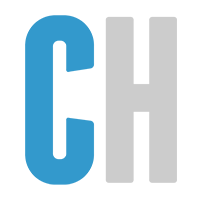




Recommended Posts
Join the conversation
You can post now and register later. If you have an account, sign in now to post with your account.