-
Welcome!
Register and log in easily with Twitter or Google accounts!
Or simply create a new Huddle account.
Members receive fewer ads , access our dark theme, and the ability to join the discussion!
Why can't we just move Chinn to ILB next to Shaq and be done with it?
-
-

-
-
Topics
-
-
-
Posts
-
Are you struggling with the font size in your QuickBooks software? Whether you are using QuickBooks Desktop or QuickBooks Online, adjusting the font size can significantly improve readability and convenience. In this comprehensive guide, we will walk you through the step-by-step process of changing the font size in both QuickBooks Desktop and QuickBooks Online. We will explore alternative methods to make the QuickBooks font bigger, offering valuable solutions for a smoother user experience. So, if you’re ready to enhance your QuickBooks interface for easier navigation and increased productivity, let’s delve into the details and master the art of adjusting font size in QuickBooks. Why Would You Want to Change Font Size in Quickbooks? Changing the font size in Quickbooks can significantly improve readability and user experience, especially for individuals dealing with various font preferences or visual impairments. It allows users to customize the appearance of the software according to their specific needs, making the accounting process more efficient and accessible. Customizing font size in Quickbooks ensures that users can adjust the text to a comfortable level, reducing eye strain and fatigue. This customization caters to a broad range of user preferences, from those who prefer larger text for easier reading to individuals with visual impairments who require larger fonts for accessibility. By offering this flexibility, Quickbooks empowers users to personalize their experience, promoting inclusivity and ensuring that all individuals can effectively engage with the software. How to Change Font Size in Quickbooks Desktop To change the font size in Quickbooks Desktop, you can follow a series of simple steps within the software’s interface, allowing for personalized adjustments to enhance the readability and appearance of the text. Step 1: Open the Quickbooks Desktop Software Begin by launching the Quickbooks Desktop software to initiate the process of changing the font size, ensuring that you have access to the relevant interface for further adjustments. Once the Quickbooks Desktop software is open, navigate to the top menu bar and click on ‘Edit.’ From the drop-down menu, select ‘Preferences,’ and then go to ‘Desktop View.’ Here, you can locate the ‘Font’ section, which allows you to customize the font size. Simply click on the ‘Font’ button, and a new window will appear where you can adjust the font size according to your preferences. After making the changes, remember to click ‘OK’ to save your settings before closing the window. Step 2: Go to the Edit Menu Navigate to the Edit menu within the Quickbooks Desktop interface to access the menu options for modifying various display settings, including the font size. Once you have located the Edit menu, you can click on it to reveal a dropdown list of options. From here, select ‘Preferences’ to access a wide range of customization choices. Within the Preferences menu, go to ‘Display’ where you will find the option to adjust the font size. Simply click on the font size dropdown menu and choose the desired size that best suits your needs. Remember to save your changes before exiting the Preferences window to ensure that the modifications take effect. Step 3: Select Preferences Choose the ‘Preferences’ option from the Edit menu to access the settings related to font size and appearance customization within Quickbooks Desktop. Once you access the ‘Preferences’, you can navigate through different tabs to customize various aspects such as general preferences, accounting preferences, and more. Within the ‘Preferences’ window, you can select the ‘Fonts & Numbers’ tab to precisely adjust the font size and style according to your visual preferences. This step is crucial in enhancing the readability and overall appearance of your financial data, ensuring that the interface is comfortable for extended usage. By customizing these settings, users can tailor their Quickbooks Desktop experience to suit their individual needs and working environment. Step 4: Choose the Display Option Select the ‘Display’ option within the Preferences menu to locate the specific settings for adjusting the font size and appearance of text elements in Quickbooks Desktop. Once you have accessed the ‘Display’ option, you can navigate to the font size adjustment settings, which allow you to alter the size of the text to better suit your preferences. This step is particularly relevant as it ensures that the interface is visually comfortable and optimally customized to your needs, enhancing the overall user experience with Quickbooks Desktop. Step 5: Adjust the Font Size Utilize the available options to adjust the font size according to your preferences, allowing for personalized modifications that enhance the readability and visual appeal of the text within Quickbooks Desktop. With Quickbooks Desktop, users can easily navigate to the ‘Edit’ menu and select ‘Preferences.’ From there, choose ‘Reports & Graphs’ and click on the ‘Company Preferences’ tab. In this section, locate the ‘Format’ option, where you can adjust the font size to suit your needs. Increasing the font size can make the text clearer and easier to read, while decreasing it allows for more content to fit on the screen. Experimenting with different sizes provides insight into how the appearance and legibility of the text can be optimized to create a more customized user experience. Step 6: Save Your Changes Upon completing the font size adjustments, remember to save your changes to ensure that the customized settings for text appearance are applied and retained within Quickbooks Desktop. This crucial step is essential for preserving your customized font size and appearance preferences. By saving these changes, you ensure that your preferred settings are accessible for future use, avoiding the need to re-adjust the font size every time you access Quickbooks Desktop. This simple action of preserving your settings can significantly enhance the user experience, allowing for a seamless and personalized interface tailored to your preferences.
-
Keeping your payment methods up-to-date in QuickBooks Desktop is essential for seamless financial management. This guide will walk you through the process of changing your credit card account number, editing other credit card details, and even disabling a credit card you no longer use. There are two main scenarios to consider when updating your credit card information: Changing the account number for the same credit card: If your credit card number has expired or changed due to a lost or stolen card, you can update the information within QuickBooks Desktop without affecting the overall account. Adding a new credit card or editing existing credit card details: You can add a new credit card as a payment option or edit existing details like the expiration date or nickname for a card you're already using. Here's a breakdown of the steps involved: Changing the Credit Card Account Number for the Same Card: Access the Chart of Accounts: Go to the Lists menu and select Chart of Accounts. Locate the Credit Card Account: Find the credit card account you want to update. This account will typically have a name that reflects your credit card type (e.g., "Visa - Business"). Right-Click and Edit: Right-click on the credit card account and select Edit Account. Edit Account Details: In the Edit Account window, locate the Account Information section. This is where you'll find the credit card number field. Update the Number: Carefully enter the new credit card account number, ensuring all digits are accurate. Save Changes: Once you've updated the number, click Save & Close to confirm the changes. Important Note: QuickBooks Desktop won't automatically update the credit card information for past transactions. If you need to update historical transactions with the new credit card number, you'll need to edit them manually. Adding a New Credit Card or Editing Existing Details: Access the Payment Method List: Go to the Lists menu and select Customer & Vendor Profile Lists, then choose Payment Method List. Add a New Credit Card: Click the New button to add a new credit card as a payment option. Edit an Existing Card: Right-click on an existing credit card in the list and select Edit Payment Method to update its details. Fill in the Information: In the Edit Payment Method window, provide the necessary details like the credit card type, number, expiration date, and nickname (optional) for the card. Save and Close: Click Save & Close to confirm the addition of a new card or the changes made to an existing card. Disabling a Credit Card: Access the Payment Method List: Follow step 1 from the "Adding a New Credit Card or Editing Existing Details" section above. Right-Click and Edit: Right-click on the credit card you want to disable and select Edit Payment Method. Deactivate the Card: In the Edit Payment Method window, locate the Make inactive checkbox. Check this box to disable the credit card as a payment option. Save Changes: Click Save & Close to confirm deactivating the credit card. Remember: Disabling a credit card only prevents it from being used for future transactions. It won't delete any past transactions associated with that card. 8-10 Related FAQs on Adding, Editing, or Disabling Credit Cards in QuickBooks Desktop 1. What if I accidentally enter the wrong credit card number? If you mistakenly enter the wrong credit card number, you can follow the steps above to update it with the correct information. However, be aware that any transactions processed with the incorrect number may need to be manually adjusted or refunded depending on your bank's policies. 2. Can I update my credit card information through the bank feed? QuickBooks Desktop doesn't directly update credit card information through the bank feed. You'll need to manually update the account details within the software as described above. 3. Where can I find the expiration date for my credit card in QuickBooks Desktop? The expiration date for your credit card should be displayed in the Edit Payment Method window when you access the specific credit card details within the Payment Method List. 4. Is it safe to store my credit card information in QuickBooks Desktop? QuickBooks Desktop uses industry-standard security measures to protect your financial data. However, it's always a good practice to be cautious with sensitive information. 5. Can I update my credit card information if my QuickBooks Desktop subscription is expired? Updating credit card information is usually linked to an active subscription. With an expired subscription, you might not be able to edit functionalities within QuickBooks Desktop. Upgrading your subscription might be necessary before updating your credit card details. For clarification on your specific situation, contacting live QuickBooks Desktop support 1-833-575-6111 is recommended. You can reach them at 1-833-656-9623. 6. What happens if I update the credit card number used for my QuickBooks Desktop subscription? Updating the credit card number associated with your subscription ensures uninterrupted service. QuickBooks Desktop will automatically use the new card for future subscription renewals. However, it won't update past transactions. 7. Why Consider Live Support When Updating Credit Card Information? Even though updating credit card information is usually simple, there can be situations where contacting 1-833-575♞6111 live QuickBooks Desktop support (1-833-656-9623) can be helpful: Need for Additional Guidance: If you're new to navigating QuickBooks Desktop menus or the steps differ in your version, a live representative can walk you through the process. Troubleshooting Errors: Error messages during the update can be frustrating. Live support can diagnose the issue and suggest solutions. Security Concerns: Updating financial information can raise security concerns. Live support can advise on best practices for protecting your credit card information within QuickBooks Desktop. Complex Situations: If you have multiple credit cards saved or need to update information for a specific payment method linked to a vendor or customer, live support can provide tailored guidance. Overall, contacting live support empowers you to: Save Time: A representative can answer your questions directly and help you navigate the update process efficiently. Increase Accuracy: Live support can minimize the risk of errors by ensuring you follow the correct steps for your specific situation. Gain Peace of Mind: Having a qualified professional address your concerns can alleviate any anxieties you might have regarding the update. While the decision to contact live support is yours, it can be a valuable resource for a smooth and secure update of your credit card information in QuickBooks Desktop. 8. I'm getting a message that my credit card information is invalid. What should I do? There can be a few reasons for this message. Here are some initial checks: Double-check the information: Ensure you've entered the credit card number accurately, including all digits and no spaces. Verify card activation: If the card is new, it might not be active yet. Try updating the information once the card is activated by your bank. If these steps don't resolve the issue, contacting QuickBooks Desktop support (1-833-656-9623) can help diagnose the specific error and guide you through troubleshooting steps. 8. I have multiple businesses and use different credit cards for each. How do I manage them in QuickBooks Desktop? QuickBooks Desktop allows you to create separate company files for each business. You can then manage unique payment methods, including credit cards, for each company file. If you're unsure about managing multiple credit cards or company files, contacting 1-833-575♞6111 qUICKbOOKS dESKTOP support (1-833-656-9623) can provide tailored guidance. 9. I want to update my credit card information but can't access the Lists menu. Is there another way to find the Payment Method List? The specific navigation might vary slightly depending on your QuickBooks Desktop version. Here are some alternative ways to find the Payment Method List: Search Function: Some versions offer a search bar at the top. Try searching for "Payment Methods" or "Credit Cards." Help Menu: The Help menu might have a search function or resources on managing payment methods. If you're still struggling to locate it, contacting QuickBooks Desktop support (1-833-656-9623) // 1-833-575♞6111can walk you through the specific steps for your version. 10. I use a debit card linked to my checking account for some transactions. Can I update that information in the same way as credit cards? Yes, the process for updating debit card information is similar to updating credit card details in QuickBooks Desktop. You can follow the steps outlined in this guide to access the Payment Method List and edit the necessary information for your debit card. 11. I'm concerned that my credit card information might be vulnerable in QuickBooks Desktop. What security measures are in place? QuickBooks Desktop uses industry-standard security measures to protect your financial data, including encryption and secure login protocols. However, it's always a good practice to be cautious with sensitive information. If you have any security concerns, contacting 1-833-575♞6111 QuickBooks Desktop support (1-833-656-9623) can provide more details about their security practices and offer additional tips for protecting your data. 12. What happens if I update the wrong credit card information? If you mistakenly update the information for the wrong credit card, it can lead to declined transactions or potential issues with the correct cardholder. Here's what to do: Review Transactions: Carefully review your recent transactions to identify any processed using the incorrect information. Contact Merchant: If a transaction went through using the wrong card, you might need to contact the merchant to explain the situation and potentially request a refund. Correct Information: Immediately update QuickBooks Desktop with the accurate credit card details. For further assistance with managing these situations, try to contact QuickBooks Desktop support (1-833-656-9623) and 1-833-575♞6111 talk to a live person who can help. 13. I'm thinking about upgrading my QuickBooks Desktop version. Will I need to update my credit card information again? Upgrading to a newer version of QuickBooks Desktop shouldn't affect your existing credit card information stored within the software. However, it's always a good practice to double-check your payment methods after any software update to ensure everything is accurate. If you have any concerns during the upgrade process, contacting 1-833-575♞6111 QuickBooks Desktop support (1-833-656-9623) can provide peace of mind.
-
Running a small business can cause you to shoulder a lot of burdens, especially in the financial realm. Keeping track of revenues and expenditures to maintain a proper cash flow must be cautiously organized so that you are not off track on your funds or financial records when you are filing taxes. However, in today’s world, you can hire a freelance accountant or a bookkeeper to help you focus on developing other aspects of your business. However, you as a business owner might encounter chances of being apart from managing your finances. Therefore, getting some financial knowledge of what is happening in your business’s financial realm might be useful to you so that you can track your business progress and make it run efficiently without third-party interference. In this blog, you can learn all the ins and outs of managing small business accounting from experts to take advantage of your financial data! Small Business Accounting: Knowing the Workflow Maintaining small business accounting involves tracking your business account to see how you save and spend your business funds and summarizing them into financial statements that can be reviewed and used to improve the business. These are some of the activities you might do if you are managing your accounts: Creating invoices Monitoring cash flow to pay all upcoming expenses Everyday bookkeeping Scrutinizing the payables and receivables so you can track whether customers are promptly paying you. Filing tax returns Preparing financial records and statements All these activities have to be performed on three reports to provide a detailed overview of your company’s performance to date. They are: Balance Sheet- Liabilities and assets you own in total Cash Flow Statement- Cash outflows and income record Income Statement- Profit and Loss report Similar to the work done by outsourced bookkeeping services, you, as a sole member, should regularly update the report with relevant reporting tools to boost your company’s growth! Small Business Accounting: How to Grow Here are a few ways you can gain a better advantage in the market following these bookkeeping guidelines and build your company: Accurately Building Financial Projections Financial projections are the key to helping you choose the best kind of loan or investment. They also help forecast various aspects for different areas of your company, like inventory levels, cash flow, demand shifts, sales capacity, or customer behavior, to help you create long-term financial planning. Focus on Consistency Stability is of prime importance in bookkeeping, be it with you or the business process outsourcing services you hire. In this stage, you will set up accurate and consistent accounting processes. You also need to monitor diverse trends surrounding accounts receivables, three-way match different purchase orders and invoices, and receive reports before you input anything into accounts payable. Stay Organized Keeping track of income, transactions, and expenses is necessary to keep your finances organized. However, amidst your busy schedule, you might find it difficult to keep track of all these factors on software, spreadsheets, pencil, and paper. Thus, it’s important that you spend time keeping your finances organized, which does not lead to inconveniences down the lane. If you have the funds, you can also hire accounts payable outsourcing services to get advice to improve your financial management skills and get help with tax preparation so that you can choose a method or establish a system that meets your business needs. Automating the Software With the advent of digitization, accounting software can do wonders nowadays. This applies even to entry-level accounting platforms that can track your business expenditures, integrate your account, organize them with parameters, and collect the data for automatic invoicing. Additionally, this accounting software can generate follow-up reminders on invoices or flag the customers looking at their payment history so you can save time following them manually. Conclusion Maintaining your small business’s accounts is an arduous and challenging task that requires time, patience, and experience. It can also become strenuous without the right tools. But thanks to technology today, such as accounting software, which can automate the importation of vital data from your credit card statements and bank accounts directly into the accounting software. Moreover, with numerous online apps, you can enjoy a modernized accounts receivable process and balanced books. Outsourcing accounts payable is a suitable option, too. Ultimately, no matter what methodology you choose, ensure that your bookkeeping strategy is consistent, accurate, structured, and efficient to track your finances with excellent clarity and have bright business years ahead!
-
-
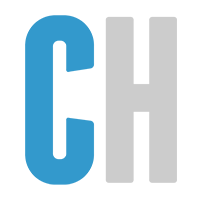




Recommended Posts
Join the conversation
You can post now and register later. If you have an account, sign in now to post with your account.